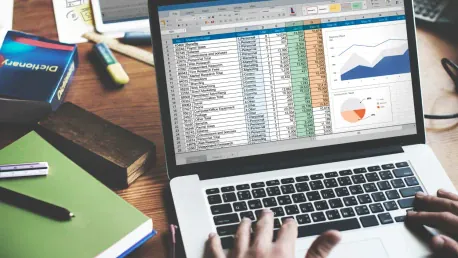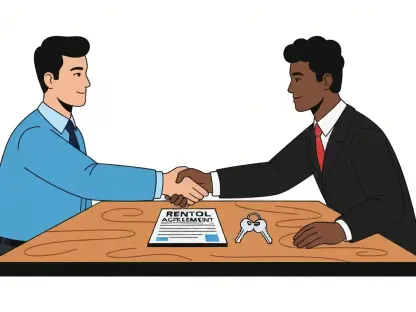In today’s world, there is an abundance of project management tools available, each offering unique features like sleek user interfaces, collaborative tools, automation, and other enhancements meant to justify their cost. However, many of these tools require users to adhere to rigid structures and methodologies, which may limit flexibility. In contrast, Microsoft Excel offers a high degree of versatility, affordability, and customizability, allowing users to plan, track, and execute projects seamlessly with their teams.
Customization and Flexibility
Tailoring Processes and Structures
One of the key reasons Excel shines in project management is its complete customization and flexibility. Unlike other tools that enforce particular methodologies and formats, Excel offers endless rows and columns in a blank workbook where users can define their own processes and structures. Users become the creators, tailoring the tool to meet the exact needs of their projects. This adaptability means that Excel can cater to a diverse range of project management requirements, from straightforward task lists to intricate project timelines. It offers a blank canvas where project managers can plan without constraints, making it much easier to adjust as the project evolves.
Enhanced by Formulas and Functions
This adaptability is further enhanced by Excel’s wide range of formulas and functions, which can automate calculations, track key metrics, and even set alerts for upcoming deadlines or budget overruns. Functions like SUMIF or VLOOKUP can be employed to consolidate data across multiple sheets, giving a comprehensive overview. Pivot tables allow for dynamic data analysis, making it easier to derive insights from the mountains of data involved in large projects. In this way, Excel helps in managing tasks more efficiently, reducing the time spent on manual updates and data rechecking. Users are thus free to focus more on critical tasks, knowing that the tool is handling the repetitive, yet essential calculations.
Rich Template Collection for Project Management
Ready-to-Use Templates
Excel boasts a rich collection of project management templates available through Microsoft, and additional templates can also be downloaded from third-party sources on the web. These templates cover various project management needs, whether it’s managing simple task lists, tracking complex project timelines with dependencies, or creating detailed budgets. Pre-built templates for tasks like Gantt charts, project budgets, and task lists provide an excellent starting point for project managers, slashing setup time and facilitating immediate focus on the tasks at hand. This vast array of professional templates is a crucial advantage for those looking to jumpstart their projects quickly without the steep learning curve associated with some dedicated project management software.
Combining Templates for Comprehensive Management
This ready-to-use aspect brings tremendous convenience, enabling rapid project setup with elements like task lists, Gantt charts, allocation tables, and progress trackers pre-built into the templates. Templates can also be combined into one workbook with multiple sheets sourced from various templates, offering comprehensive project management within a single file. This ability to amalgamate templates into one cohesive workbook means project managers can track diverse elements of the project—from timelines to budgets to resource allocation—all in one place. This consolidation ensures better data coherence and less room for error, enhancing overall project management effectiveness.
A Range of Charts to Track Projects
Data Visualization Capabilities
A significant advantage provided by Excel is its robust data visualization capabilities. The tool offers a variety of chart types that facilitate effective communication of project information and tracking. Gantt charts, for example, provide clear visual representation of project timelines, task dependencies, and milestones, giving an organized view of the project schedule. These visuals make it easier to grasp complex project plans at a glance, promoting better communication among team members and stakeholders. With such capabilities, Excel becomes an invaluable tool for emphasizing key project aspects without convoluted explanations.
Central Visualization Dashboard
Burn-down charts help in monitoring the amount of work completed against time, assisting in more accurate deadline predictions for project tasks. Additionally, pie charts can visualize budget allocation across different segments, whereas stacked bar charts can compare planned versus actual efforts for each project phase. Users can also create a central visualization dashboard within a separate sheet to conveniently arrange all charts and visual data, ensuring quick and effective project monitoring. This central visualization dashboard consolidates all important project metrics, making it a powerful tool for real-time project tracking and reporting, ultimately leading to better project management decisions.
Automation with Conditional Formatting
Establishing Rules for Automation
One of Excel’s standout features in project management is its capability to automate tasks through conditional formatting. This function allows users to establish rules for the workbook that automatically adapt the appearance of the spreadsheet based on specific conditions. For example, a project manager could set a rule where tasks marked ‘urgent’ are highlighted in red, or expenses reaching 90% of the budget are flagged immediately. Such conditional formatting rules can be customized extensively, making it easier to monitor critical aspects of the project at a glance. This automation ensures that project managers can allocate their attention more effectively, focusing on areas that require immediate intervention.
Instant Visual Feedback
For instance, tasks nearing their deadlines could be highlighted in red, or budget lines close to their allocated amounts could show up in yellow. Such instant visual feedback helps in quickly identifying potential issues, prioritizing tasks, and keeping the project on track without the need to manually sift through hundreds of rows and columns of data. The dynamic nature of conditional formatting ensures that the spreadsheet itself acts as an alert system, keeping project managers and team members informed about critical project statuses in real-time. This feature significantly streamlines the management process, reducing the chances of critical oversight and promoting proactive project management.
Project Management Features
Breaking Down Large Projects
Despite not being designed explicitly for project management, Excel includes several features that facilitate effective project handling. Users can break down large projects into smaller tasks and create custom status lists using data validation, with statuses like ‘In Progress,’ ‘Delayed,’ ‘Completed,’ and ‘Skipped.’ This feature is particularly useful for complex projects where multiple tasks need to be monitored simultaneously. By categorizing tasks into manageable segments, project managers can better distribute work and monitor the progress of each segment, ensuring that no task slips through the cracks. Data validation tools also help in maintaining data integrity, making collaborative work more streamlined and error-free.
Budgeting and Resource Allocation
A separate sheet can be dedicated to project budgeting, a critical factor for project success. Excel equips users with tools to track expenses, allocate resources, and monitor costs against the budget, preventing overspending and ensuring efficient resource usage. In addition to tracking costs, Excel formulas can forecast future budget needs based on current spending trends, helping project managers to plan better. Such meticulous budgeting features empower users to make financially sound decisions, ensuring that the project remains within its financial boundaries. Thus, Excel proves to be a reliable tool in maintaining both time and budget targets in project management.
Collaboration and Access
Real-Time Collaboration
While Excel’s real-time collaboration may not be as seamless as some other tools like Google Sheets, it is nonetheless functional. Users can share project workbooks with team members, assigning different permissions (edit, view, etc.) and enabling live updates to the workbook. This feature fosters collaboration by allowing multiple users to work on the same document simultaneously, making it easier to stay aligned on project goals and updates. Though slightly less fluid in real-time updates compared to some cloud-based tools, Excel’s collaboration features have been vastly improved, providing adequate support for most project management needs.
Secure Collaboration
Shared workbook links can also be password-protected and set with expiration dates, ensuring controlled and secure collaboration. By limiting access and setting expiration dates, project managers can maintain the integrity and confidentiality of sensitive project data. This level of control is essential for projects handling sensitive information or requiring compliance with data protection regulations. Security features ensure that only authorized team members can make changes, thereby maintaining data accuracy and preventing unauthorized alterations. All these aspects collectively make Excel a reliable option for collaborative project management.
Accessibility and Cost-Effectiveness
Availability on All Platforms
The final and most compelling reason to consider Excel for project management is its accessibility and cost-effectiveness. Excel is available on virtually all platforms and is already included in the Microsoft 365 package, eliminating the need for additional expenditure on dedicated project management software. Its ubiquitous presence ensures that users can access their project data from almost anywhere, promoting greater flexibility in project management. Whether on a desktop, smartphone, or tablet, Excel’s cross-platform compatibility means that project data is always at the user’s fingertips, an essential feature for dynamic work environments.
Attractive Option for Small Businesses
Excel provides unparalleled versatility, affordability, and customizability. Its flexibility allows users to tailor their project management processes to fit the specific needs of their teams. Excel makes planning, tracking, and executing projects a seamless experience, sidestepping the constraints encountered with many specialized project management tools. Users appreciate that Excel can be molded to accommodate a wide range of project management styles, from simple task lists to complex project plans. This adaptability is key for teams who need to respond quickly to changing requirements and priorities, making Excel a valuable tool for dynamic project management.